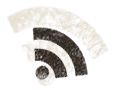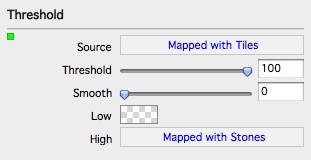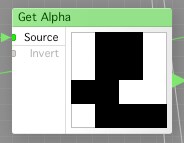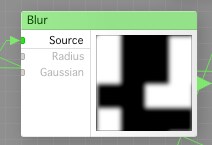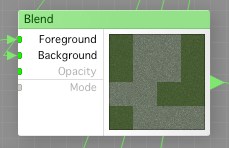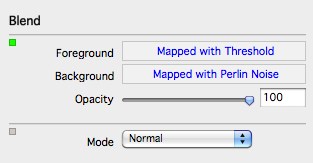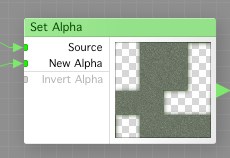Back to our pavement making. Today we will finish the pavement, and I think you will all like the results.
We go back to FilterForge and open up our filter Bad Pavements.
The observant reader might notice that the Tiles doesn’t generate the same pattern as yesterday, thats because I’ve fiddled with the variation settings a little between snapshots, but the concept is still the same.
To recap, I show the Tiles component again, with the new pattern so everything becomes more clear.
First, we use a Threshold component, to put some stone texture on the result from the Tiles that are white.
The Treshold component setup like this:
As you can see, we map transparent color where the low part (anything else than white) is.
Now we drive the output from the Treshold component into a Get Alpha component, to get the Alpha channel, which we will use for the fun things we will do next.
Now, we drive the output from the Get Alpha component into an Offset component, and we set that up with 3 as vertical and horizontal offset, and connect the Percentage input to an Integer Slider.
Now we connect the output from the Offset component to a Blur component, doing a radius 5 gaussian blur.
Now, we use a Blend, (blend-1) blend together the result from the Blur with the result from the Get Alpha, like this:
We now use another Blend (blend-2), and blend together the output from the Threshold and the Mortar we made yesterday, like this:
The last operation we will do today, is to put back the alpha channel using the Set Alpha component. We set the Alpha on the result from blend-2, using the result from blend-1 as the new Alpha channel.
As you can see, we have a bunch of tiles together, showing some mortar on the edges.
Tomorrow, we will finalize this filter.
Comments
Leave a Reply
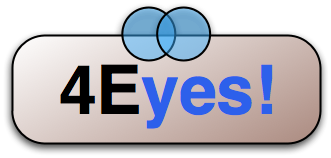 Roleplaying
Roleplaying