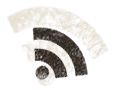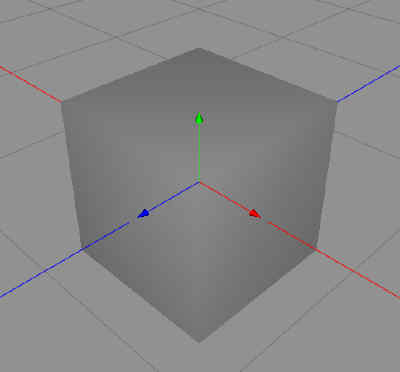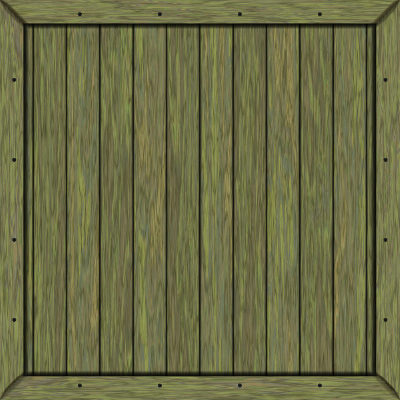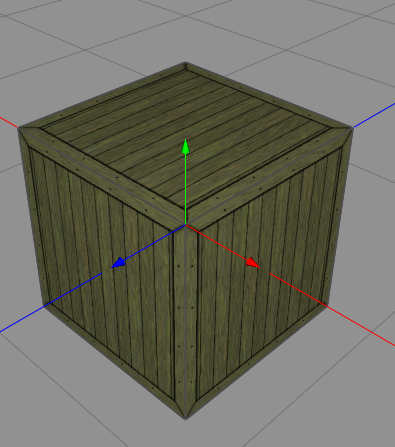As you know I am very fond of Cheetah3D and use it as my primary 3D modeler, but there is one application that is really cool, and that is DAZ 3D Studio, which is a free 3D tool. It is great as there are endless lists objects that you can purchase for a few bucks, or download for free, and as has posing, it is very good at working with posable objects with limitations, human bodies or animals, but also machines, vehicles etc.
One thing that DAZ 3D is not that good at is modeling, and for that you could use Hexagon (also from DAZ 3D), but I like they way Cheetah3D works.
The structure of things in DAZ 3D is rather complex, where an object consists of several files that should go in different locations in the Runtime hierarchy, and therefore all objects that you download from DAZ 3D comes with an installer.
But, I wanted to create my own stuff, mostly because I was working with a rather cool scene for an adventure where I needed crates, and I have great crate textures so I said to my self, there must be a way.
I found this article on the DAZ 3D forum: Original DAZ|Studio content from DAZ|Studio alone!
This article describes how to set up those files and even links to a dummy file to start with, but I will do this here for Cheetah and explain the steps I took. To make this as simple as possible, I will create a crate, it a few crates with the same geometry but different textures. The dummy file is called Null.cr2 and can be fetched from the link.
So, in Cheetah3D, we create a Box.
Now, we render a crate texture in FilterForge using one of my own filters, metal rim crates, but we do one without metal rims to start with.
We apply it to the Box, and I also downscale the box about 50%,, as my first tests with just the box showed that it was way to large in 100% scale.
Here, a nice 3D crate.
Now we save it as a Cheetah3D .jas-file, so we have it saved. Then we export it, first as an .obj file, then as a .mtl file. Both formats are Wavefronts formats and can be read by many different 3D programs. The .obj file will contain the 3D data and the UV-mapping info and the .mtl file some material properties.
This is the content of the .obj file
# WaveFront *.obj file (generated by Cheetah3D) mtllib 4E-crate-1-texture.jpg g CrateOne v -0.255000 -0.255000 0.255000 v -0.255000 0.255000 0.255000 v 0.255000 0.255000 0.255000 v 0.255000 -0.255000 0.255000 v 0.255000 -0.255000 -0.255000 v 0.255000 0.255000 -0.255000 v -0.255000 0.255000 -0.255000 v -0.255000 -0.255000 -0.255000 vt 0.000000 0.000000 vt 0.000000 1.000000 vt 1.000000 1.000000 vt 1.000000 0.000000 vn 0.000000 0.000000 1.000000 vn 0.000000 0.000000 -1.000000 vn -1.000000 0.000000 0.000000 vn 1.000000 0.000000 0.000000 vn 0.000000 1.000000 0.000000 vn 0.000000 -1.000000 0.000000 usemtl WoodenCrate f 4/4/1 3/3/1 2/2/1 1/1/1 f 8/4/2 7/3/2 6/2/2 5/1/2 f 1/4/3 2/3/3 7/2/3 8/1/3 f 5/4/4 6/3/4 3/2/4 4/1/4 f 3/4/5 6/3/5 7/2/5 2/1/5 f 5/4/6 4/3/6 1/2/6 8/1/6 usemtl default
This is the content of the .mtl file
# WaveFront *.mtl file (generated by Cheetah3D) newmtl default Ns 64 Kd 0.7 0.7 0.7 Ks 1.0 1.0 1.0 Ka 0.1 0.1 0.1 newmtl WoodenCrate Ns 80.000000 Tr 1.000000 Kd 1.000000 1.000000 1.000000 Ks 1.000000 1.000000 1.000000 Ka 0.1 0.1 0.1 map_Kd 4E-crate-1-texture.jpg
Here are the files we need:
Now we make a copy of the Null.cr2 file that we downloaded from DAZ 3D.
Tomorrow, we will continue to fiddle with this, but I tell you, the result is worth waiting for.
Comments
Leave a Reply
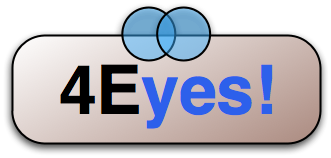 Roleplaying
Roleplaying