I think it is time we talk a little about how you create a texture in FilterForge. You have read about it, probably some of you have downloaded the demo, then what?
So I thought, let’s make a filter, that we can use to create floor tiles with, out door floor tiles. I though that a forest path would be a cool thing to create, so fire up FilterForge.
First, select New Filter, you will get the filter editor window.
Select the only component visible at this time, the Result component, it will look like this:
As we are going to use the height map and full capabilities today (why crawl when you might fly, and possibly fall down and hurt you), change the Filter Type to Surface, like this:
Now, we open the Components, to the right in the window, looks terrifying, but it is les scary than you might think.
Select the Channels sub category, and then drag the assemble RGB component to the main work space. This is how you add components, learn it now as I won’t delve deeper into component picking.
Now, drag a Integer slider from the components list to the work space. I told you I wouldn’t help you on this one. Hint, look under Controls subcategory.
Attach it to the Assemble RGB by dragging from the arrowhead to the connector, it will create a line. Now, click on the IntSlider, and check the checkbox Use Remapping. Set the Max Value to 255.
Now click on the small boxes on the lines (the remappers), to set the range for each value. We want this to be a different shade of green So we let the green value vary the most, having the Red and Blue values to only vary a little, would look like this with the Foliage shade set to 42.
Now, we’re gonna make something more difficult, drag a Chaffs noise module from the components, under Noise, and then attach the output from the Assemble RGB to the Noise connector on the Chaffs. Select the Chaffs, and make the settings I’ve done, or something similar to it. This will be the basis for our foliage.
OK, to to see something, just a few more steps today.
Now, drag a slider Component (Controls) to the work space, and connect it to the Scale of the Chaffs.
Set the remapping values like this, to avoid the size to go way beyond meaningful values for our foliage.
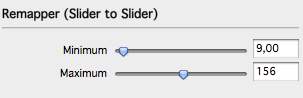
Now just drag two more components from the component list, a Desaturate and a Gamma component.
Connect the output from the Chaffs to the Desaturate, and the Desaturate to the Gamma, like this.
Set up the two new components like this:
Now, the last step before we can test this.
Make a connection from the Chaffs (our foliage), to the Surface Color on the Result Component, and the output from the Gamma component to the Height of the Result component. Now, you can close the filter editor, and you will be prompted for a name for the filter, let’s call it forest path.
If you now have done everything right, you would have a result looking something like this.
And that ends the first episode of this little FilterForge tutorial.
We will come back to this filter and add a lot of more features to it.
Comments
Leave a Reply
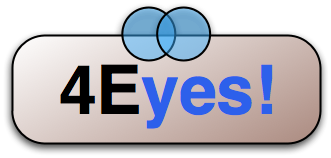 Roleplaying
Roleplaying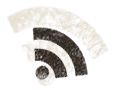

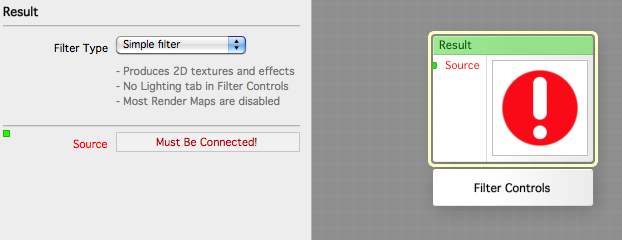
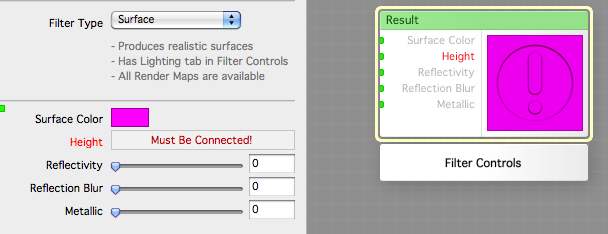
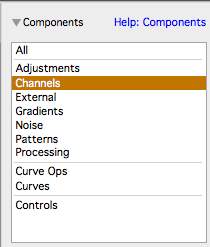
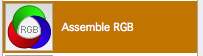
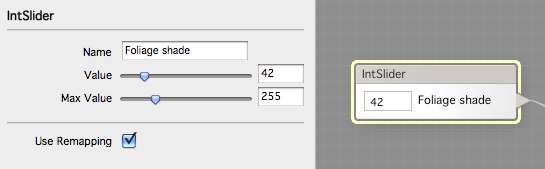
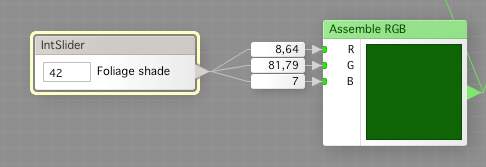
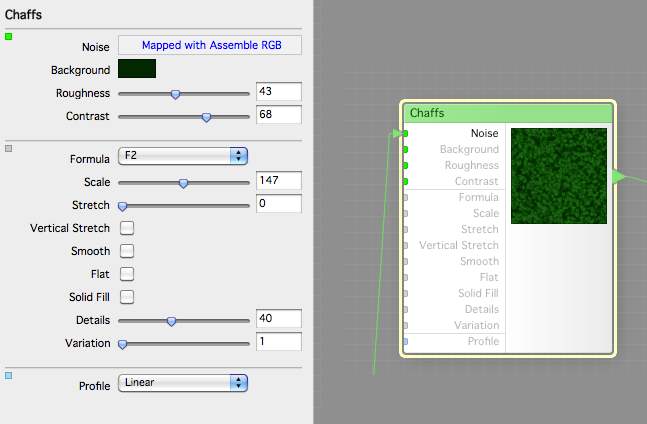
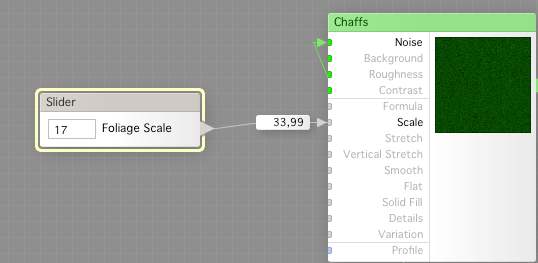
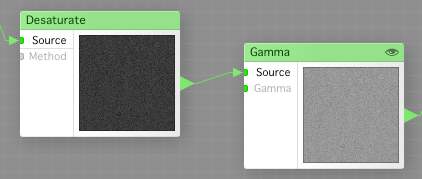
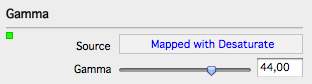
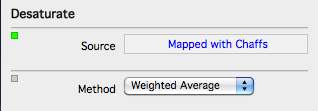
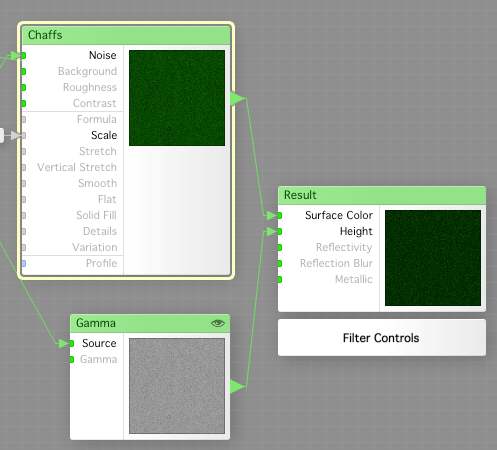
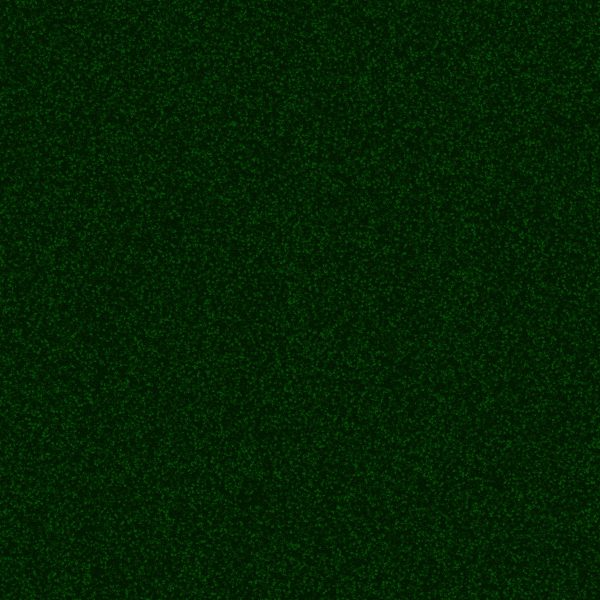
Sam on 09.22.2009
Interesting work, here.
I’ve recently purchased Filter Forge for something unrelated to gaming, but the next chance I get I’m going to give this tutorial a try!
Sam
James R. Bechdel on 07.22.2010
What type of files will FF recognize. If Photoshop, will it see a certain layer?
Thanks
admin on 07.22.2010
It depends on if you run FilterForge as a Plugin to PS, the it will see a layer or a selection, or if you as me, run the FilterForge application standalone, then it can open several different file formats.
George Holmes on 08.24.2011
I have followed your tutorial twice today and I can get everything accomplished except the main background color doesn’t show up for me. There must be some step that I just cannot do.
would you happen to have an overall screen shot of the final lay out so that I can double check my work against it?
thank you
admin on 08.24.2011
If you download the filter you might check what you are missing.